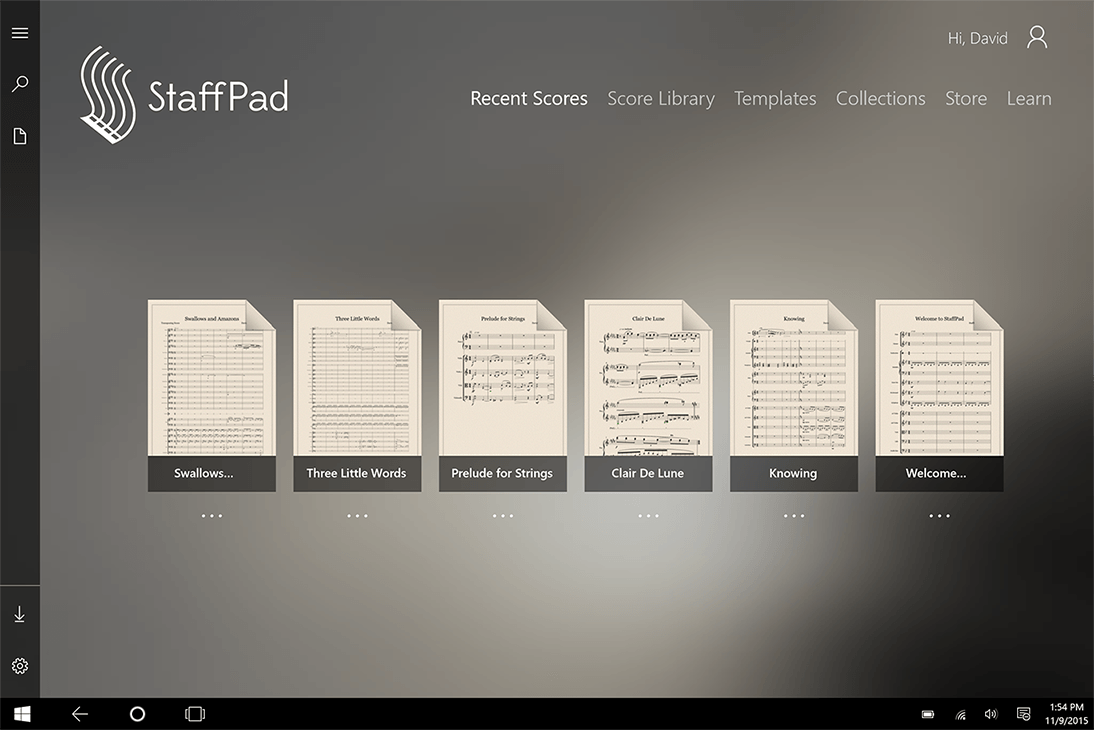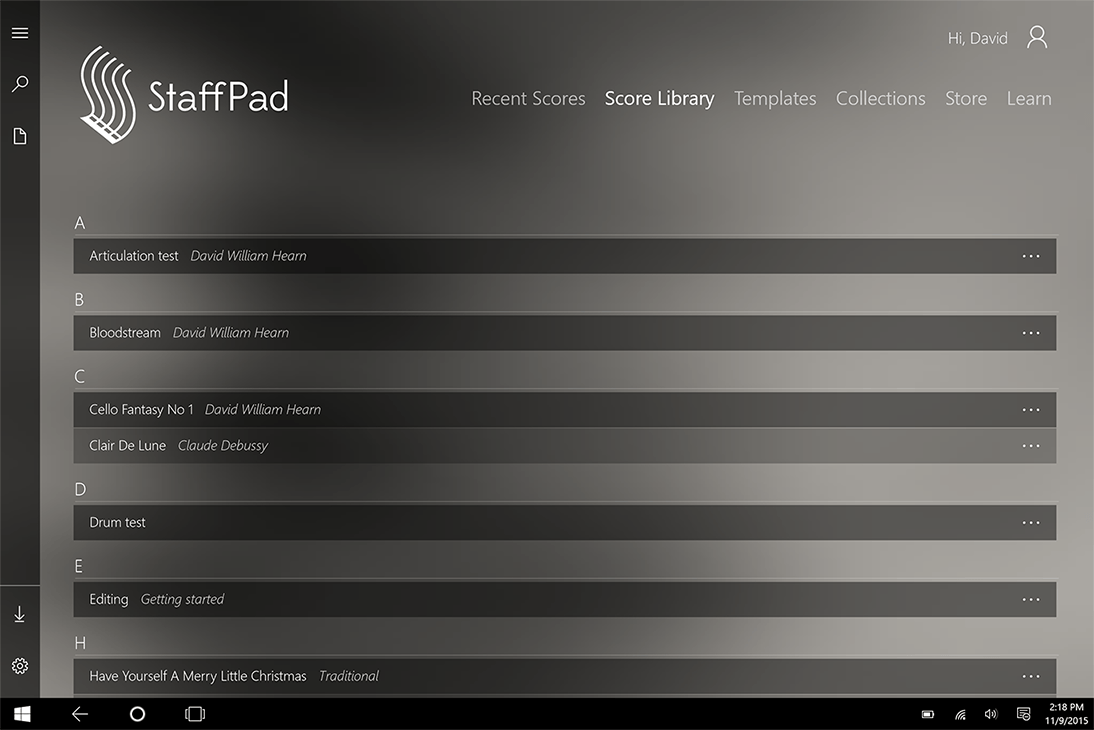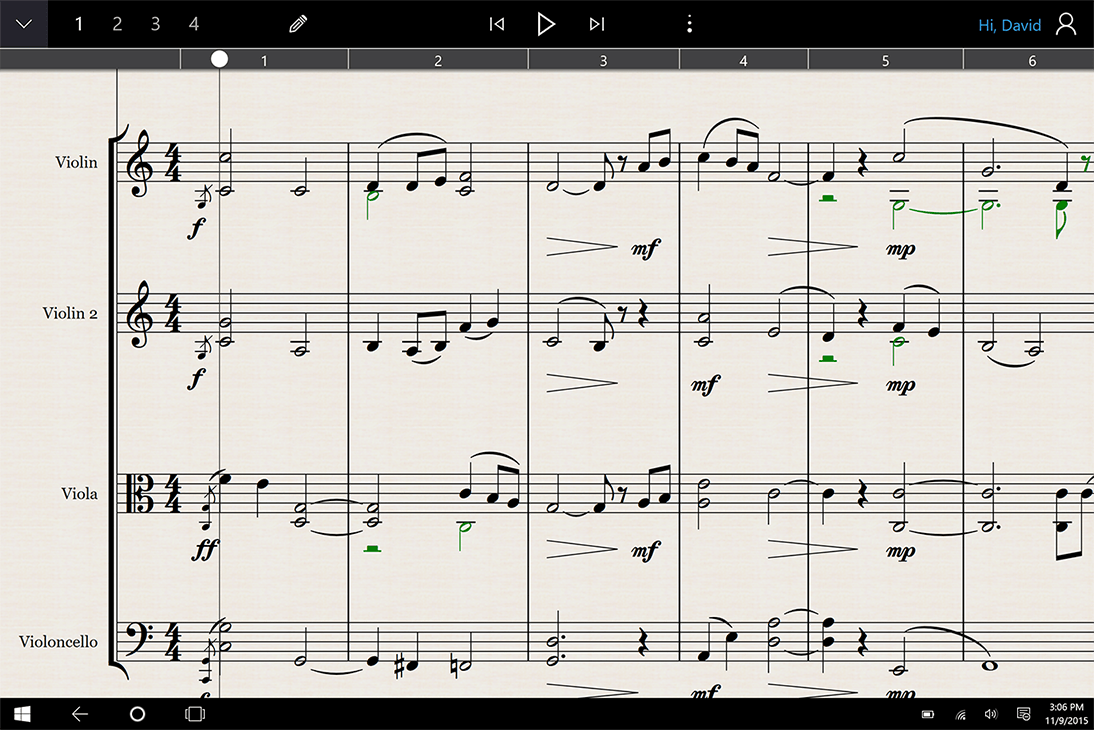StaffPad for Windows 10 Released!
David William Hearn • November 15, 2015
Hello, fellow musicians! It's here, finally... the big one.
Today, we've released the update for StaffPad which brings full compatibility with Windows 10, a completely redesigned user interface, and many new features including a voice-activated 'composer assistant', partial bar selection and easy 'clone stamping', swing playback, more articulation symbols, sketch layer colours, copy/paste into OneNote/Email and much more. The update will appear in the Windows 10 store, and is a free update for all StaffPad customers.
It's a bit later than expected, but we wanted to squash a few last minute bugs that popped up somewhat unexpectedly - we're working on the bleeding edge of Windows 10 here, and naturally there's some new ground that we're treading on for both us and Windows 10.
StaffPad will now be a Windows 10 app
moving forward. We've always got our eyes on the future, and the app is so different on Windows 10 that it really only makes sense to move forward and continually improve and enhance the app on Windows 10. The Windows 8 version will still run and function, but will be feature frozen. Since Windows 10 is a free upgrade from Windows 8.1, we expect that there won't be many Windows 8 devices around in the near future.
General points
On Windows 10, StaffPad can now be run in a window, but we strongly recommend running StaffPad in Tablet Mode, to get the full screen experience you're used to with StaffPad.
Additionally, I'd also recommend turning off the pen "press and hold" gesture, which is easy to do - type "change tablet pen settings" into Cortana/Search, then click the "press and hold" item in the list, then click 'settings', then uncheck the box at the top. This will stop menus from popping up automatically if you leave your pen stationary on the screen for a few seconds. On the Surface, I actually quite like turning off the 'pen cursor', which is an option found in the settings app in Windows - type "Pen settings" into Cortana/Search and then just toggle off the option to "Show cursor".
Philip Rothman, of the Scoring Notes Blog, has written a great write up of the update, which is well worth a read. Philip also contributed to StaffPad's new online help system, which is found at http://help.staffpad.net
Overall, it's important to remember that the core gesture of swiping from the bottom or top of the app to reveal a command bar is gone. Instead, we now have persistent menu controls that reveal these command bars, and static controls on the home page which provide the options that used to be hidden away in the command bars on Windows 8. You can use the universal back button (which is in the Windows task bar, at the bottom of the screen, in tablet mode - and in the titlebar of the app in desktop mode) to get 'back' from pages, including from the score page to the home screen, from tutorial videos to the home screen and so on.
Let's dive in and see what's new:
The home screen:
This is a completely new design.
The grey colour scheme has gone, and we're now left with a beautiful dynamic background which changes colour and mood based on the time of day, and the current weather in your location. During the day, you'll get bright blues and oranges if it's sunny, and muted greys and greens if it's cloudy. In the evening, it darkens down to a moody dark blue/purple for twilight and dark purple and blacks for night time. It's the little things, right? :)
No prizes for guessing what the weather was like when I took this screenshot. Typical London weather.
We've added realtime search into the home screen now, so you can quickly find a score in your library. You can also delete, add to collections and edit the details of scores directly from the search results - a great time saver!
The score preview now gives us a full page preview, instead of an incipit.
The three dots below the score page preview indicate a flyout menu. You'll see these three dots throughout the home screen. Just tap on one, and the score page will fly out to the left or right and reveal some more options.
From here, you can access old versions of the score, delete the score, sort your scores into collections, edit the details (like title, composer and now also copyright information) and share you score. Sharing from this page will attach the .stf file (the StaffPad file itself) into an email, which is useful for quickly sending your work to other people with StaffPad as well.
Of course, you can still import MusicXML and MIDI, and access the settings from this page as well, using the icons at the bottom left.
Swiping to the left on the Recent Scores page will slide the whole screen over to the Score Library. The Score Library is now an alphabetised list, making it easier to find your scores overall. You can also tap on any of the header letters to zoom out to a quick-jump alphabet, making it super quick to zoom in on a particular project.
Again, the three dots here will fly out a menu with the same icons as the Recent Scores page, allowing you to quickly delete, share,
Templates and Collections are as you'd expect, in a similar alphabetised list, with similar zoom controls.
The Store page has been updated with a new look, but the same functionality. You can preview sounds and buy them here as before. If your purchases haven't re-downloaded automatically when the app updated, click the settings icon and choose 'restore purchases'. This will trigger a download of all your sample packs, and hopefully sort things out!
The Score Page
Again, there's a lot that's new here.
Tapping the arrow/chevron that's in the top left corner will reveal the command bar, instead of swiping up from the bottom of the screen as we did in Windows 8. Now, this secondary, purple(ish) bar is the context sensitive command bar. You'll see this roll over automatically when you make a selection too.
From the primary command bar, you can now also easily access print, share, help and settings controls.
An active bar will now become a shade of green, instead of red, based on feedback from you guys.
The Composer Assistant
You can add instruments as you would normally, or (if you speak UK or US English) you can now ask the composer assistant to set up the score for you. To do this, tap the little person up in the top right corner of the screen, next to your name. He'll wake up, and listen to your commands.
Try saying "Add strings". Make sure you don't say other things whilst the assistant is listening, or he may not understand you fully. If everything has gone to plan, the assistant will create the 5 staves for you automatically. You could also say "add flute, clarinet and bassoon". The assistant will create the staves in the order you ask for them. For example, if you say "add strings brass and woodwinds", the assistant will create all of those staves, as per a usual orchestral score, but in the order you've specified. For now, this only works with the built in instruments, but support for in-app purchases is coming soon.
Of course, you can do more than this with the assistant. You can say "add strings in 3/4, in F major". Then, you could set the tempo by just saying "One Thirty Five bpm" or "One hundred and thirty five bpm". The tempo will appear at the start of the score.
Naturally, you can be more specific. You can insert things at specific bar numbers too. For example: "140bpm at bar 5", or "change to G major at bar 6". You can set barline styles too, for example: "change to a double bar line at bar 2".
You can also ask the assistant for help. If you ask "how do I insert text?" for example, the assistant will open the new online help system and search for you. You can also ask him "what can I say?" and he'll return a list of commands that he understands.
This is beta feature at the moment; we'll be adding more commands and functionality to it in the future, as well as additional languages. If there's specific functionality you'd love to see here, let us know!
Partial bar selection
It's now possible to select notes within a bar, instead of double tapping on a bar to select the whole measure.
Use the secondary/right-click button on your pen, and draw a lasso around the notes you wish to select. The tool automatically loads it into a clone-stamp tool... so you can instantly tap the pen within the same bar, or within other bars to copy the selected music into the bars. This is great for quickly copying in groups of semiquavers or complex tuplets, and can really speed up note entry. You can also lasso dynamics, and quickly stamp them down the system or elsewhere within the score.
Lastly, it's possible to paste into other voices using this method. You can lasso some quavers in one bar, then dismiss the command bar, select voice 2, and stamp into another bar that already contains some music in voice 1 - the stems will flip automatically and it'll insert it within that voice. You can always use the 'flip stems' feature if your voices are the wrong way around.
You can also move the selected notes up and down in pitch just by dragging them with the pen, as you would for single notes.
To exit the lasso selection, double tap with your finger, as you would to deselect a regular bar selection. You can also right click the pen to deselect a lasso selection as well.
Swing playback
We've added in swing playback, which should make writing for big band a bit easier! To enable this, just insert some text above the staff (as if you were inserting tempo) and then write "swing" or "swung". To cancel the swing playback, just write "straight".
We also added in some big band style articulations - like falls and doits, plops and scoops.These particular articulations won't play back yet - we hope to record some additional sample content to make this possible (I didn't really want to resort to pitch bends!)
Directional symbols
We actually added this in a previous update, but I think it's worth talking about again, since we enabled this for more symbols. When inserting a symbol that has a higher or lower concept, you can insert the symbol whilst dragging the pen up or down to access the different variation. For example, to insert a down bow, choose the bowing symbol and drag the pen down whilst inserting it. Of course, to insert an up bow, drag the pen up. This works for octave markings, falls/doits, scoops/plops, arpeggios, mordents and turns.
Sketch layer colours
You can know use multiple colours on the sketch layer - just tap the colour well that appears once you enable the sketch layer, and choose your new colour!
Page scroll on playback
We've added a new mode to playback, so that StaffPad will scroll the page only when the playhead reaches the end of the screen. By default, we stick with the 'continuous' method that's always been in StaffPad, but it's an easy switch - just click the settings icon and toggle off "continuous scrolling during playback"
Copy and Paste into OneNote or an Email
This is really cool. You can now make a bar selection, press copy, then paste the music directly into OneNote or an email. StaffPad renders the music to an image file and places it onto your clipboard, which is yours to do with what you'd like. For teachers, this is a super quick way to make worksheets - just copy the music out from StaffPad (it'll even copy blank measures), paste it into OneNote, then do any text, images, and formatting you need within OneNote itself. Very cool!
There's a lot of other tweaks as well. You can now turn individual notes in a chord into an X notehead, rather than have the tool converting the entire chord. It's easier than ever to print to a PDF
(you can even ask the assistant to "export to PDF"). Hopefully you'll notice that scores load a lot faster. You can now also copy and paste between scores, and write in additional clefs, including octave above and octave below clefs.
This was a major update for us. However, we're not stopping here. We're continuing to work hard on StaffPad, and have some really exciting plans for the future. We hope you're enjoying the app, and finding some great inspiration and creativity with it!
With all best wishes,
David and Matthew
David William Hearn
David is a the lead designer and co-founder of StaffPad, as well as a professional composer and orchestrator.
London, http://www.davidwilliamhearn.com