StaffPad November Update
David William Hearn • November 18, 2016
Hello again, lovely people!
I'm excited to share details of the latest update to StaffPad, which is available now. As usual, Windows will automatically install the update for you; however, you can also trigger the update manually if you can't wait, by opening the Windows Store app and manually checking for updates there.
Although we've pushed out a few bug fixes and updates over the past 6 months, it's been a while since you've heard from us with new features. That's mostly because we're in a heavy engineering phase, which takes up a lot of development time. Rest assured, there is a lot of development work and effort being poured into StaffPad. Because of this, it might be a while before you hear from us again... but don't worry - it'll be worth the wait :)
This update to StaffPad brings new features, fixes and enhancements - as well as support for the new Surface Studio and Surface Dial. The first thing you'll notice is that we tweaked the UI just a little bit. Check out the new blur effects and animated snow on the Welcome Page... it's like being in a snow globe! Ahhhhhh!
An important thing to note: this update to StaffPad requires the Windows 10 Anniversary Update. If you don't see the StaffPad update; make sure you've got the Anniversary Update from Microsoft first.
Ok, let's dive in and see what's new in the November 2016 update:
Easily move and copy bars with the pen
This is a nice one. You can now drag selected bars around with the pen. Just double tap a bar to select it, then 'move' it by dragging the bar with the pen to a different place in the score. Very cool!
You can also quickly copy a bar like this too, just make sure you press the function button on the pen before you start dragging it.
Change bar numbers
You can now change the bar numbers at the top of the score. If your piece starts at bar -1 or bar 120, just long-touch (or use the pen's function button) on the bar ruler at the top of the score, and choose "Change bar number". Type in your new bar number with the keypad and you're good to go.
Print scaling
If you want your music rendered larger or smaller when you print (or export to PDF), you can do now set this from the print dialog. Choose from 50% up to 200% to change the overall scaling of the music.
You can also change the size of the lyrics when printing. Just choose from "small", "medium" or "large" font sizes in the print dialog.
Surface Studio and Surface Dial support
You can now use the brilliant new Surface Dial with StaffPad! You can use the Dial to navigate the score, by turning it left/right... press to start or stop playback. Whilst writing, you can turn it left/right to undo/redo ink, and press it to trigger recognition. You can also transpose selections quickly by turning the dial whilst in a selection.
If you have a Surface Studio, you get an onscreen radial UI when you place the Dial on the screen, for quick access to common symbols. You can also 'stamp' music around the screen by stamping a bar of music to 'pick it up', then stamping again elsewhere to imprint it.
Recognition enhancements
You can now add notes into an existing beamed group. This is surprisingly useful! The app will now add it into an existing group, and even adjust the tuplet value if you add a note into a tuplet.
If, for some reason, you want to write a tuplet that isn't automatically recognised (or if you've accidentally erased the tuplet mark), you can now long-touch (or use the function button) on a beam and choose 'create tuplet'.
Expanding the brackets of an existing tuplet will also now update it, which is handy for including rests into more complex tuplets, for example.
All the little things
There's a lot of little enhancements which make the process of working with StaffPad smoother. Here's just a few:
- Playback is more responsive
- it should start playing twice as fast as the last version
- Pedal markings are a lot easier to use with. Now, if you change the style
for one marking, they all change. You can also insert pedal retakes without having to use a separate symbol - just swipe up with the pen
whilst inserting the pedal symbol to get a retake.
- Hairpins are now consolidated into a single symbol tile. Whilst inserting the symbol with the pen, Drag the pen up for a crescendo and down for a diminuendo.
- If you want to, you can now use key commands now with StaffPad. Undo, redo, cut/copy/paste all work as expected. You can also use the Spacebar to start/stop
playback, and the <
and >
keys to step a bar forward or bar backwards. Pressing 0
returns you to the start of the score. Since StaffPad is designed for use in Tablet Mode, this might not be relevant - but I know that some people also have a QWERTY keyboard connected as well.
- MusicXML export got a lot better with this update, and users of Sibelius should notice a much smoother process of converting scores
- You can now double tap the FFward icon to move to the end of the score. Tapping the FFward and Rewind icons will now also scroll the score if the playhead is in view.
- The strings playback is smoother than before, with less bite at the top dynamics.
- The celeste and harp are more balanced, and should sound a bit more natural.
- When sharing a score via Email from the Welcome Page, the shared score title is now displayed in the email subject. Makes finding those emails a lot easier later!
- The app now recognises slurs and beams with more accuracy
- We've improved recognition of minim rests vs whole rests.
- The sketch layer will print more accurately than before. Note that this has a noticeable affect on the bar spacing. Before, StaffPad would optimise bars for print layout for maximum efficiency. Since this would cause some issues with the placement of the sketch layer, the app now does some additional work to space things differently to accommodate for sketch layer markings. This will only affect the score if there's sketch layer marks used within the score.
- There's also lots of little bug fixes and tweaks which will hopefully make the experience of writing music with StaffPad that little bit more enjoyable.
In the coming weeks, a brand new set of video tutorials
will be made available within the app. They'll cover the app from start to finish and serve as an excellent training and refresher series - both for beginners and seasoned StaffPad users.
We hope you find the new update useful, and continue to enjoy writing music with StaffPad!
Until next time...
All the very best,
David and Matt
David William Hearn
David is a the lead designer and co-founder of StaffPad, as well as a professional composer and orchestrator.
London, http://www.davidwilliamhearn.com